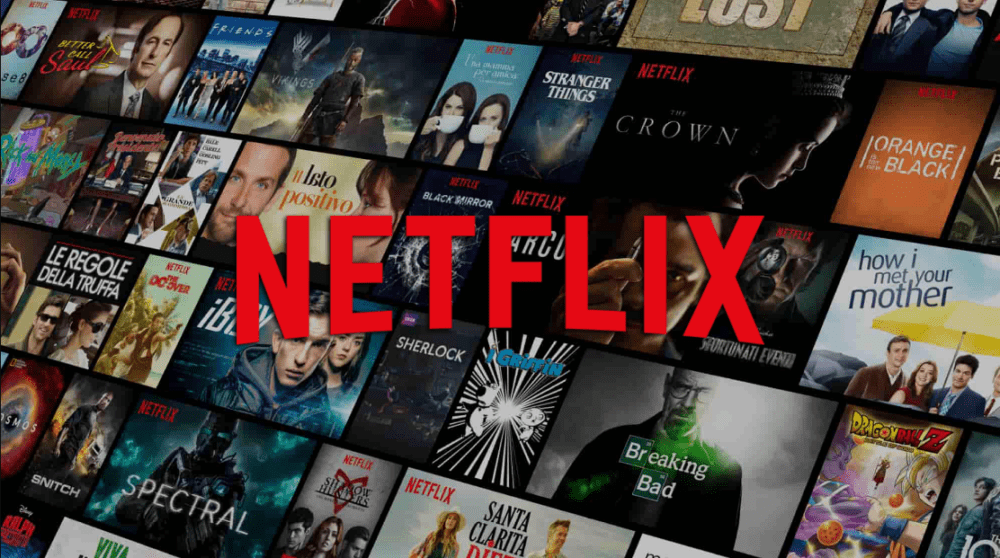How to Download Movies and TV Shows From Netflix
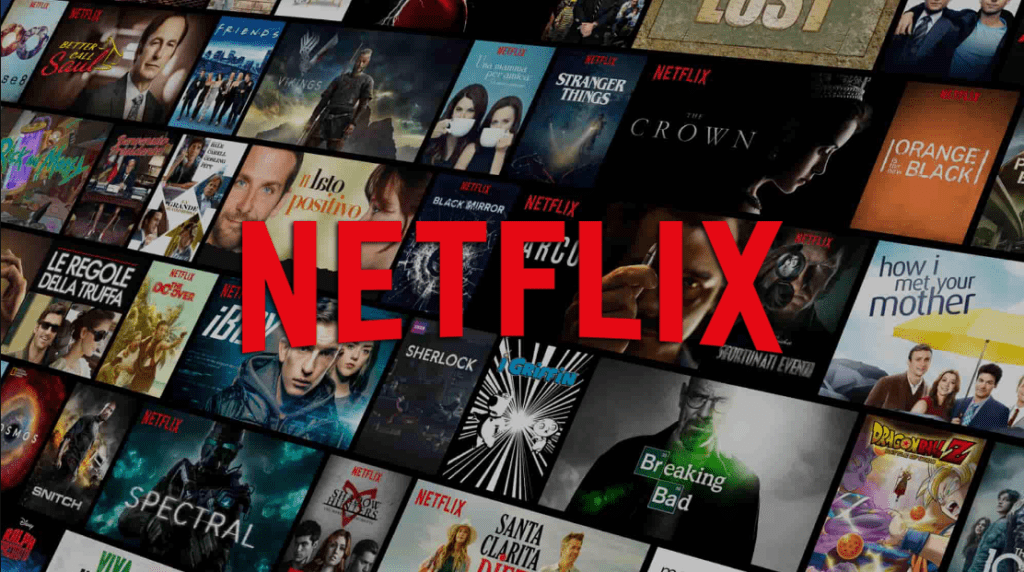
Download Movies and TV Shows From Netflix
Netflix is the most popular streaming service these days that allows people to watch a wide range of most popular Seasons, TV shows, Web series, Movies and much more of almost every genre. It provides an add-free experience to a wide range of society. It also enables its viewers to download Netflix shows on iPhone or mac. That’s definitely crazily interesting. You can enjoy downloaded shows any time even without net comfortably sitting on your couch or while sitting in a car or during flight and there is also no count on the limit of the screen. That’s why many people search for “How to download Netflix shows?” or “How to download movies on Netflix?” So to answer them all up together I am listing out ways to tell you how to download from Netflix.
What do I need to download from Netflix?
- Strong internet connection
- Activate account on Netflix
- Netflix app
- iPhone, iPad or iPod, or
- A tablet running Android with latest versions of 4.4.2 or more, or
- Amazon tablet i.e Amazon fire tablet with Fire OS 4.0 or up, or
- Windows PC or tablet with latest windows version 10
How to download shows on Netflix?
Before jumping straight to the answer, remember that not every show is available to download on Netflix. Only restricted shows are available to download. Still you will get plenty of variety available.
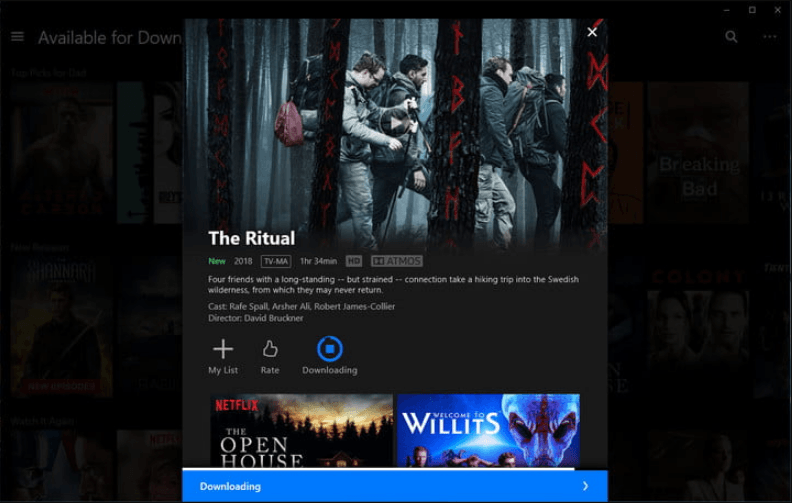
Download Movies and TV Shows From Netflix
Download using the title:
If you remember the title of your favorite show, you can go ahead directly to search bar and write the title in it.
- Click the search icon.
- Select the title and look for the Download icon.
- If it appears, click it.
- The show will be downloaded and you can access it from your My Downloads
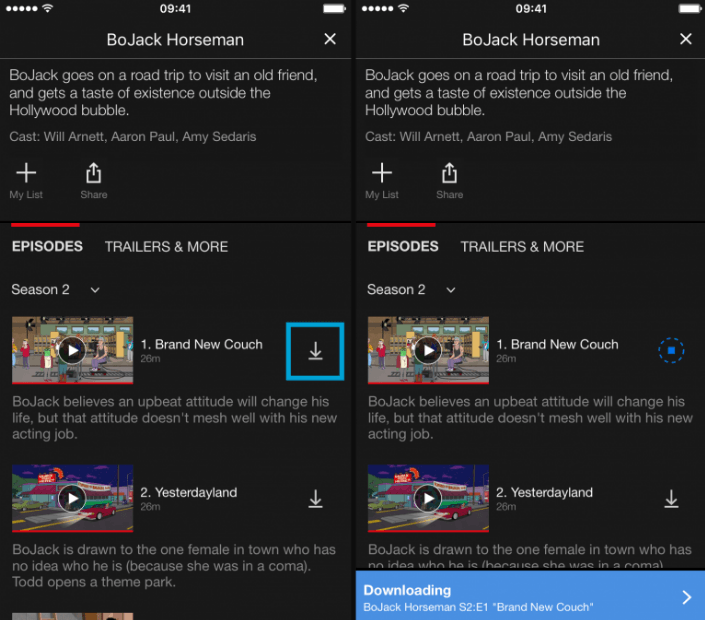
Download Movies and TV Shows From Netflix
Download through searching:
If you want to first see the list of all movies, shows which are downloadable, then follow these steps:
- Download the Netflix app and open it.
- See the three lines on the top left of the screen.
- Clicking will open the menu.
- Look for “Available for download” button.
- Click on it.
- Tap show if you want to download show.
- Tap video if you want to download a video.
- You will get the list of downloadable content.
- Select any one of them of your choice.
- Click on the download icon.
- Content will be downloaded in your app to be viewable offline.
- Sound Track Ringtones
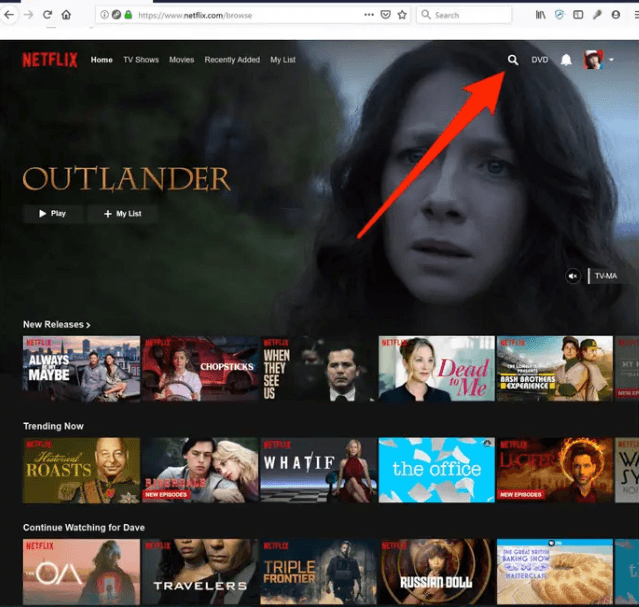
Download Movies and TV Shows From Netflix
How to watch a downloaded video/show on Netflix:
The steps to watch the downloaded video, season or show from Netflix are different on the basis of which device you have used to download.
For iPad or iPhone:
- Open Netflix app.
- Go to the menu.
- Click on the Download icon.
- Select a show or video you want to watch and click play.
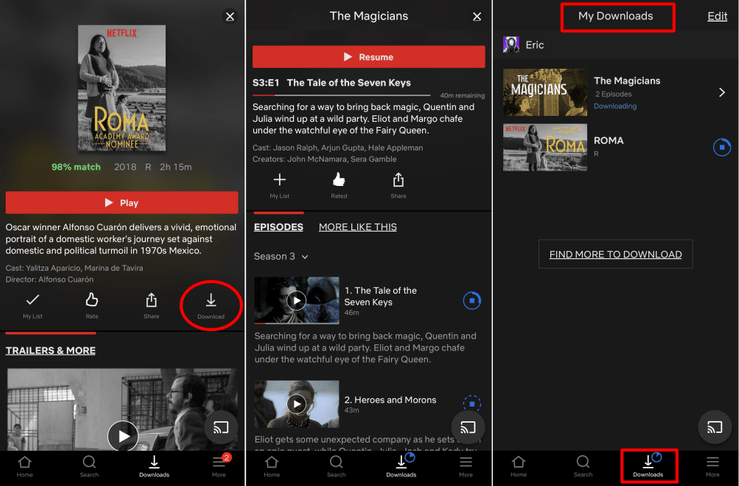
Download Movies and TV Shows From Netflix
The same steps would be repeated for Android phones, Android tablet or for Amazon Fire tablets.
For Windows computer or tablet:
- Write Netflix in the search bar at the bottom left of your screen, or
- Click on the Netflix app icon.
- The app will get open.
- Go to the menu by clicking on 3 small horizontal lines.
- Click on the Download icon.
- Select a show or video you want to watch and click play.
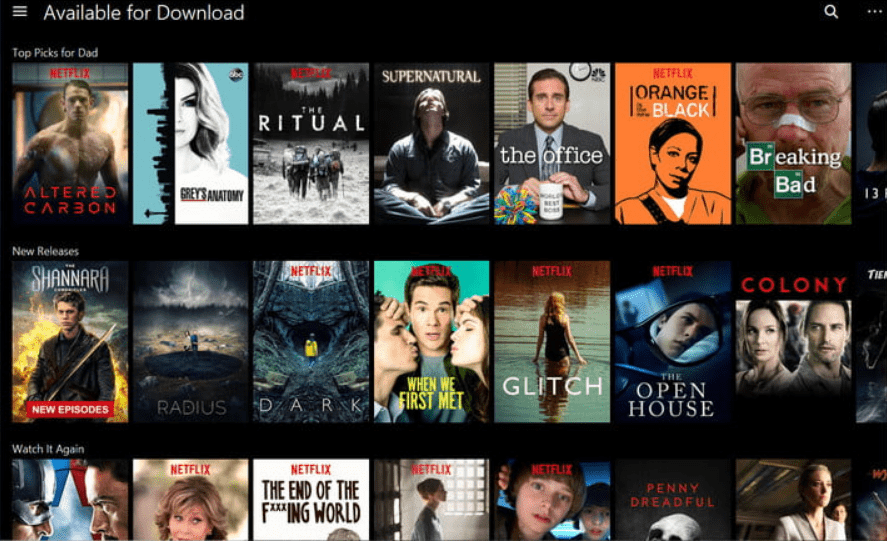
Download Movies and TV Shows From Netflix
How to Delete or remove a downloaded movie or TV episode from Netflix?
If you want to get rid of some downloaded movie or TV episode from My downloads of Netflix or want to free up some space, follow these simple steps:
- Launch the app
- Go to the menu by clicking on 3 small horizontal lines.
- Go to My downloads.
- Select a show or enter the title of the show in the search bar.
- Select it.
- Tap on the edit button.
- Click on the delete icon which is usually present next to the content.
- Your show will be deleted.
- Tv and Movies Ringtones
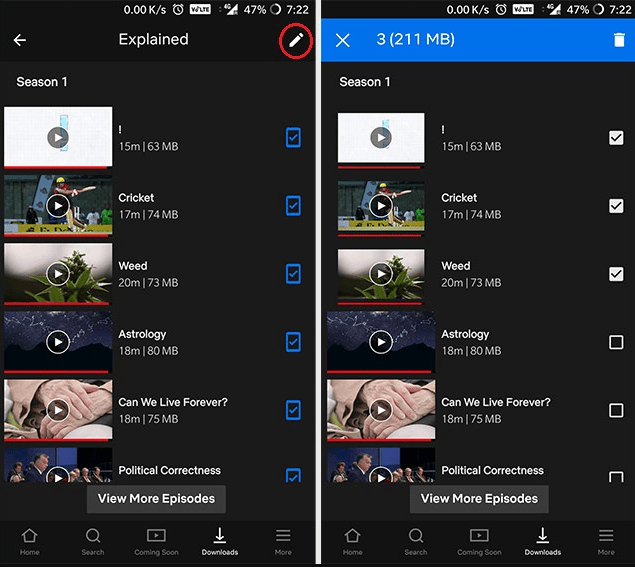
Delete or remove a downloaded movie
Enjoy Netflix!!