Setup “Find My iPhone” to rescue your iPhone, Mac, iPad, and Air Pods
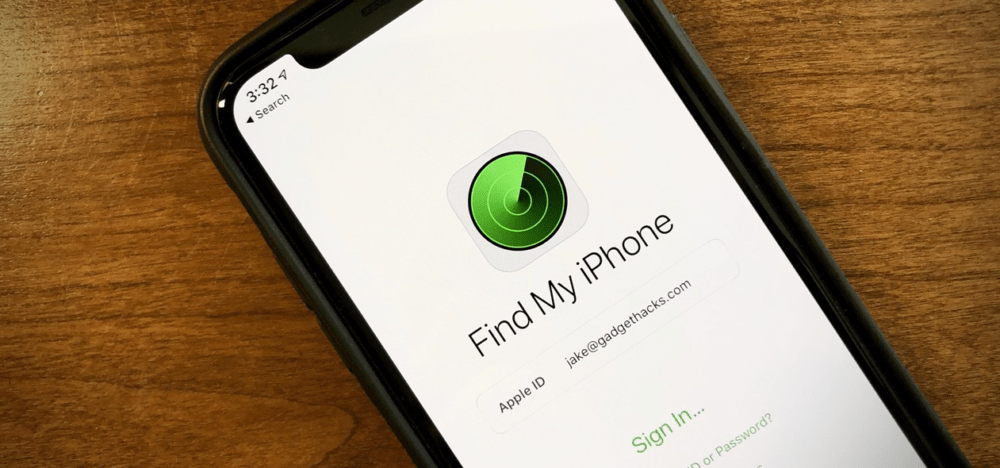
Find my iPhone
Apple has introduced the feature of Find my iPhone on your iPhone, Mac, iPad, and Air Pods that allow you to track your Apple products when they are stolen, lost or misplaced. Isn’t that cool? So God forbade if you lose your iPhone somewhere during an outing and you are thinking that, “How do I find my iPhone on Mac, iPhone and on otherapple devices?” A quick answer to the question is to use “Find my iPhone” that will locate where the phone is going leaving you or where you have left it. Same is the case with your Mac, iPad and Air Pods. Besides being your virtual assistant and keep an eye on your Apple products, “Find my iPhone” also assists in deleting the data from the phone remotely so that no one could access your private things. Such karma just requires you to enable “Find my iPhone” on all your Apple devices to let the magic happen.
How to enable my “Find my iPhone”?
To enable “Find my iPhone from Mac, iPhone, iPad, and Air Pods ”, follow these simple steps:
- Go to Settings of your gadget.
- Click on your name or apple id on top of the screen.
- From there, click on
- Find the option of “Find my iPhone” and click on it.
- Enable it.
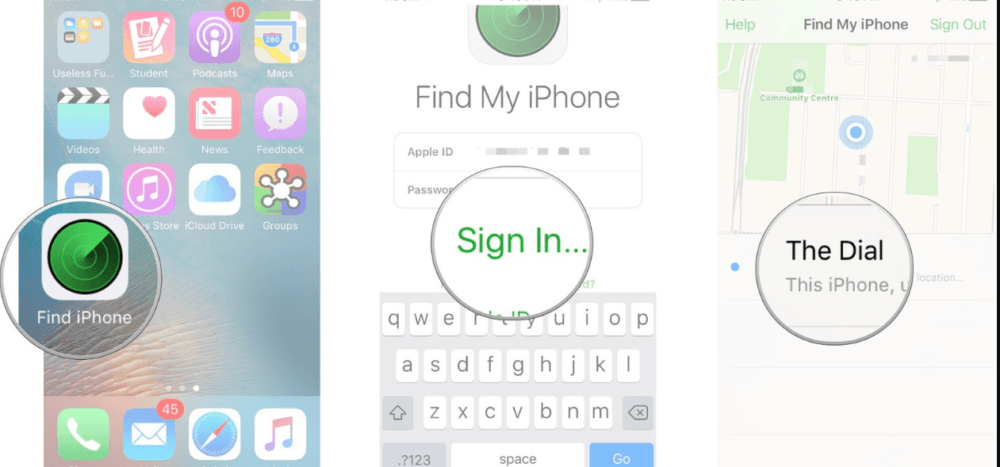
how to enable find my iPhone
How to use find my iPhone on mac?
God forbid if your iPhone is lost and now you want to see the charm of “Find My iPhone on Mac” and also you have MAC at home so follow these simple steps:
- Go to a web browser and write “iCloud.com”.
- The official website of iCloud will get open, now click Log in.
- Enter your id and password.
- Find the option “Find iPhone” in the menu and click for allowing you to find my iPhone on Mac.
- iPhone Ringtones
- Enter Apple ID and password to login to Apple account or Sign in if required.
- Click on All devices drop down on top.
- Select the name of the device that you want to find.
- Your device location will be seen on screen.
- There you will have further options:
- Zoom in
- Zoom out
- Play Sound:
This feature lets you find your phone if it is nearby by allowing the lost device to play an audible sound. Sound will be played even if your device was on vibration or in silent mode.
- Lost mode:
Well this option is used when u trust that someone would return the phone if you find it. This option asks you to enter a number that will be displayed on the screen of a lost device with an audible tone. Someone who will find it can give you a call back on that number.
- Erase:
This is a smart option that aims to protect your private information. If such a scenario comes where you find no hope of having the device back, then use this option to delete all data in the form of images, videos and contacts etc.
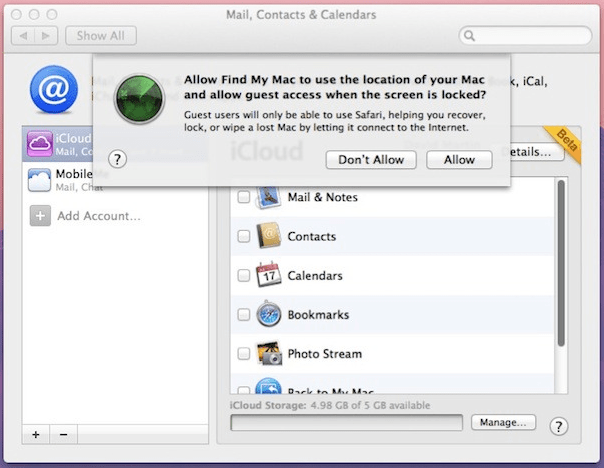
How to use find my iPhone on mac?
How to use Find My iPhone on iPhone and iPad?
Besides Mac, “Find my iPhone” is also available for tracking apple gadgets on iPhone and iPad. To use “Find my iPhone” feature on the phone, follow these simple steps.
- First download Find My iPhone app on iPhone or iPad.
- iPhone Ringtones
- Launch the app.
- Use Cloud id to login to the app.
- Click on All devices drop down on top.
- Select the name of the device that you want to find.
- Your device location will be seen on screen.
- At the bottom, tap on Actions button to take one of the following actions:
- Zoom in
- Zoom out
- Play Sound:
This feature lets you find your device if it is nearby by allowing the lost device to play an audible sound. Sound will be played even if your device was on vibration or in silent mode.
- Lost mode:
Well this option is used when u trust that someone would return the device if you find it. This option asks you to enter a number that will be displayed on the screen of the lost device with an audible tone. Someone who will find it can give you a call back on that number.
- Erase:
This is a smart option that aims to protect your private information. If such a scenario comes where you find no hope of having the device back, then use this option to delete all data in the form of images, videos and contacts etc.
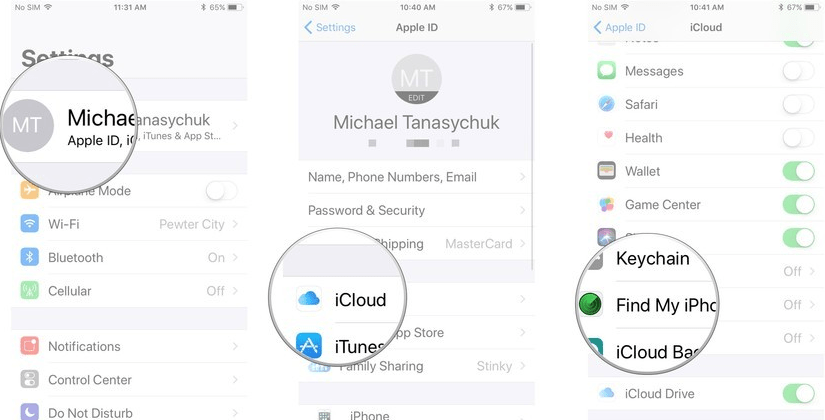
How to use Find My iPhone on iPhone and iPad?
Use Find My iPhone to find AirPods and Apple Watch:
“Find my iPhone” is also available for tracking apple gadgets like AirPods and Apple watch. To use “Find my iPhone” feature on for this specified purpose, follow these simple steps.
- Launch Find My iPhone app on iPhone or visit “com” on Mac.
- Use Cloud id to login to the iCloud account.
- Click on All devices drop down on top.
- Select the name of the apple watch that you want to find.
- You watch location will be seen on screen.
- At the bottom, tap on Actions button to take one of the following actions:
- Zoom in
- Zoom out
- Play Sound:
This feature lets you find your apple watch if it is nearby by allowing the lost device to play an audible sound. Sound will be played even if your watch was on vibration or in silent mode.
- Lost mode:
Well this option is used when u trust that someone would return the watch if finds it. This option asks you to enter a number that will be displayed on the screen of the lost device with an audible tone. Someone who will find it can give you a call back on that number to return watch.
- Erase:
This is a smart option that aims to protect your private information. If such a scenario comes where you find no hope of having the device back, then use this option to delete all data in the form of images, videos and contacts etc.
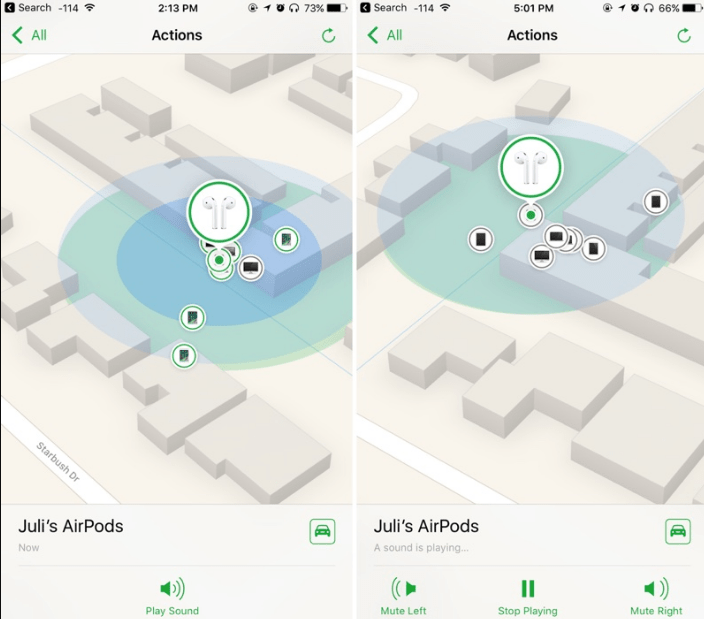
Use Find My iPhone to find AirPods and Apple Watch
Dependency:
Your lost item must be connected to the internet in order to allow “Find my iPhone” to find your device.
