How to Fix Apple IPhone 6 Black Screen or IPhone Won’t Turn on
Sometimes it happens that due to an unknown reason iPhone won’t turn on and the screen gets black and you don’t understand why that is so happening. This might also happen due to some damage, or due to some technical issues. Many people file complain that the iPhone is not turning on. This mostly happens after a certain period of time of purchasing the phone. When the iPhone wont turn on, you might get worried that what you are going to do now? It will be like a nightmare for you.

Well, don’t worry. I am listing you reasons and ways to get out of the situation where iPhone 6 wont turn on or where the iPhone 6 screen is black but the phone is on.
Firmware crash:
In most of the cases, the main reason for the iPhone black screen is firmware crash. Logically if there is not any physical damage to the screen or body of the phone or if you have not dropped it in water, then normally firmware crash can only be the cause of its non-functioning behavior. Luckily enough this crash can easily be undone by following simple steps.
- For at least 10 seconds, press and hold music keys with home key.
- If you see the Apple logo appearing on screen, release the keys.
This procedure not only refreshes the iPhone’s memory but also reloads every application and services in iPhone and for that reason, this method is termed as “Forced restart”.
Use of tool:
There are many tools available in the market that assists in solving iPhone issues. One of them is “Tenorshare ReiBoot”. This tool is very effective in solving all iPhone iCloud unlock issues including recovery issues, black screen issues, logo screen issues etc. So if you get the issue where my iPhone 6 won’t turn on, just install the software in your PC and follow the steps.
- Run the software on PC.
- Connect the mobile phone to PC with some suitable data cable.
- Wait for the software to recognize your iPhone.
- Top iPhone Ringtones
- Select “Repair Operating System”.
- A new page will appear, asking you for permission.
- Read it and select “Start Repair”.
- The software will show the latest version of firmware that needed to be installed in your iOS.
- Click on the download button.
- After downloading, recover your device by selecting “Start Repair” option.
- When the procedure is complete, restart your iPhone and get rid off if your iPhone 6 won’t turn on.
Use iTunes:
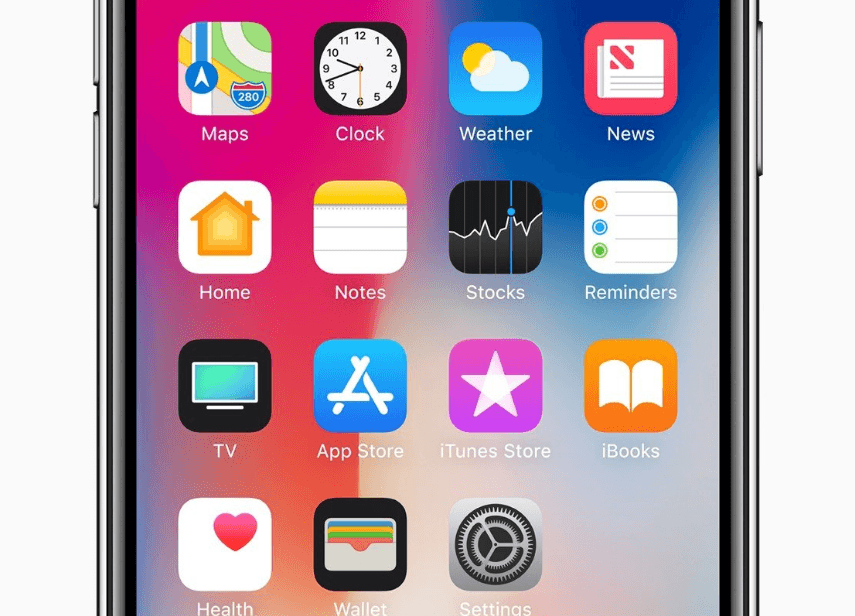
iTunes
The most suitable way of repairing the phone is to restore it with iTunes. This solution the only drawback of data loss and that’s why many people are reluctant to it. But if nothing else works, then this is the best solution.
- Download the latest iTunes version on your PC.
- Run it after installing.
- Connect your phone with PC using a data cable.
- Let iTunes recognize your device. Select option “Restore backup”, under the backup section.
- Select the database with a recent date.
- Click restores and let iTunes restore your phone.
These steps will factory reset your phone.
ITunes restore error 4005:
Sometimes it happens that when my iPhone wont turn on or screen gets fade when you try to use iTunes for resetting it in recovery mode. While attempting this you accidentally get unknown 4005 error. This error occurs when you use iTunes for resetting and recovering your iPhone. We have written in detail the steps that will solve the iPhone turned black issue.
To fix iTunes, opt for one of the following ways:
- Download or upgrade the latest version of iTunes.
- Restart your computer by pressing Control, Alt and Delete keys simultaneously.
To deal with the iPhone black screen issue:
- Attach the iPhone to a computer with some different and new USB cable.
- Run iTunes.
- Restart the phone.
- Now try to restore or recover the phone with iTunes.
Steps to recover iPhone:
- Press the iPhone home button and sleep button simultaneously.
- Keep holding it until the Apple logo appears.
- Wait for iTunes to recognize the device.
- When the recovery mode screen appears, release the buttons.
- From the option of update and restore, select update.
- iOS will be reinstalled in about 15 to 20 mins without erasing the data.
- Now again force restart your iPhone.
- Enter into recovery mode and recover phone using iTunes.
Recharge the iPhone:

iPhone charging
Sometimes iPhone suddenly shuts down. This may be due to power issues. Battery drains instantly. To come out of the issue follow the steps:
- Take a USB power cable and connect it with a mobile phone.
- Shut down the phone by pressing holding and pressing sleep button until a red slider appears.
- Connect the charger with some reliable power socket.
- Let it charge for at least 30 mins.
- iTunes Ringtoens
Do hard reset:
This thing works out when a normal restart of my phone won’t turn on. Though this clear the device memory but still your data would be there.
Follow these steps to hard reset the iPhone 8 or iPhone 8 plus:
- First press volume up button and quickly release it.
- Then press volume down button and release.
- Keep on pressing side button until you see the logo of Apple appearing on the screen.
Follow these steps to hard reset the iPhone 7 or iPhone 7 plus:
- Keep on pressing volume down and side button for at least 10 seconds until you see the Apple logo on screen.
Follow these steps to hard reset the iPhone 6 or earlier versions:
- Keep on pressing home and side button for at least 10 seconds until you see the Apple logo on the screen.
Reset Proximity Sensor:
iPhone has the coolest features of the proximity sensor that dims the light of the iPhone when you hold it up to your face. Sometimes they get malfunction and keep the screen black no matter whether it is near your face or away. So it gets important to give them a look when none other method solves the issue of ‘my iPhone not turning on’.
Follow the steps below:
- Perform a hard reset on the phone.
- If the screen appears, click on Settings.
- From Settings, go to General.
- From there click on Reset to reset all device settings
Device settings will be reset but your will retains there safely.
Go to Apple shop:
If none of the methods mentioned above work out for you and your iPhone 6 won’t turn on till now, then here the time comes to go to a nearby Apple shop to get it repaired if your iPhone won’t turn on. If you have a warranty, then you are probably lucky in the case as you can save the repairing cost.
