Elementor #5249

Fixes for the iPhone “Storage Almost Full” Popup
Everyone loves their phone and spend 75% of their day time with it. Always availability of the phone is a common demand and essential necessity of every person as they want to spend most of their time with it so if the phone says that, “iPhone Storage Full” (I can’t take further actions) it really gets annoyed. Especially in the case of iPhone, “Storage Almost Full” Popup appears often and you get forced to think that why does my iPhone have no storage or why my iPhone is out of storage? It is really necessary to get rid of “Storage Almost Full” popup in iPhone as it won’t let you download further pictures, videos and even not let messages to appear causing a freezing state.
Here I am listing you 10 ways that will tell you how to manage storage on iPhone 6, 7, 8 and in upgraded versions.
Clean all cached:
Cached is the most common cause of full storage problem in iPhone. It is nothing but the old storage of data like useless files etc. It gets accumulated in app memory. Android has the facility of clearing all cached by merely pressing a button but sadly iPhone does not have such an option. Instead of this IOS developers have provided iPhone users with such apps like iMyFone iPhone Cleaner that can clear all useless data from a mobile phone.
Uninstall unwanted apps:
We being phone explorers mostly download many such applications that we just use for one day or two then almost forget to open them. So have a look at the apps list and fire away (delete away) unwanted apps as apps really accumulate much storage in GB’s even causing iPhone storage issues.
Delete or move unwanted photos:
People being selfie obsessed often take 10 to 20 photos at a moment. This feeling is nice but leads memory to go on accumulating. It is advised whether to delete unwanted or old photos or to move photos to iCloud which is free space provided for each Apple account. Hottest Ringtones for iPhone
Manage WhatsApp chats:
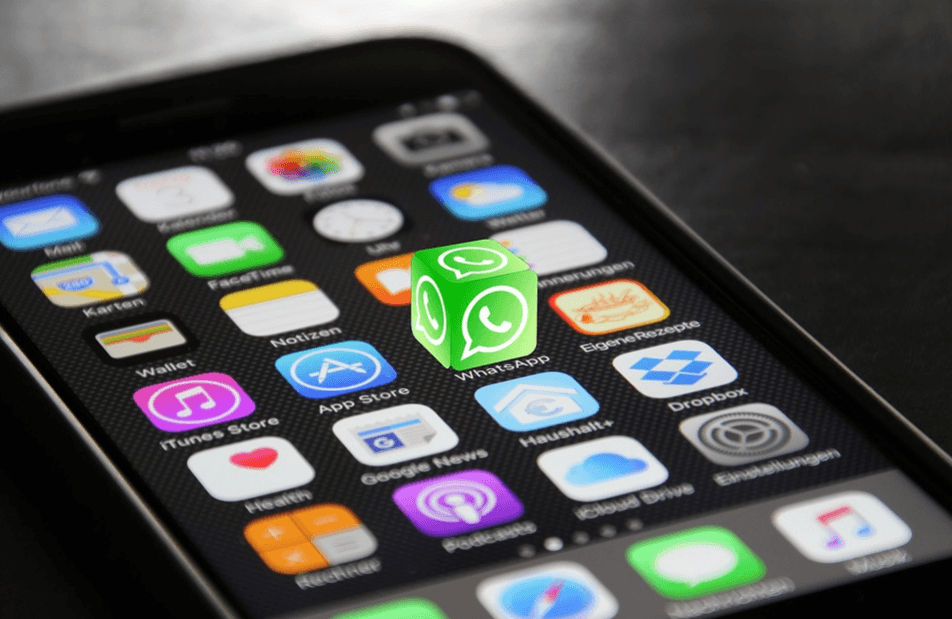
WhatsApp is the most common app to do chats. It really accumulates much memory on the mobile phone as we do long chats over there. It is advised to backup all important conversations then delete up all others.
Check downloaded files:
Sometimes it happens that you occasionally download files through an app that go and save into your download folder and you don’t access them again. Such files ultimately accumulate memory space. So don’t forget to check your download folder often and delete unwanted files. Original Ringtones for iPhone
Delete audio files:
Audio files really accumulate up large space in memory and instead of songs they may be in the form of audio messages. Kindly check your audio files and deletes all unwanted audio messages and songs.
Remove/Clear Safari cache:
Safari also accumulates some data as cached so deleting or removing it up causes your iPhone freeing up 2 to 3GB in most cases.
Reset Phone:
Reset phone will bring all default settings back without deleting any data, automatically lightens up phone storage.
Close iPhone drive:
If a drive is on it also accumulates some space in memory so turning it off will clean up the memory.
Turn off newsfeed:
As new news feed appears again and again, it causes your phone to cover up all memory soon. Turning it off will help you meet the iPhone Storage Full issues.
