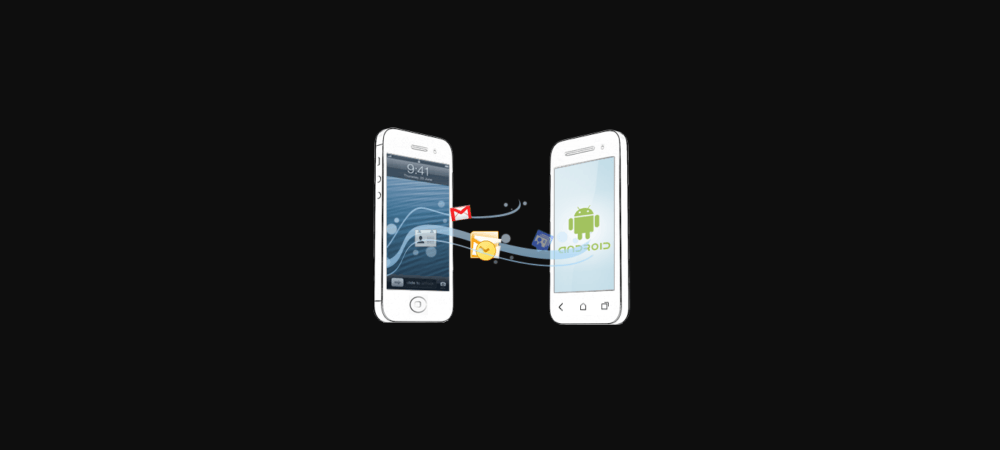Transfer Data from iPhone to Android
Transferring Contacts from iPhone to Android:
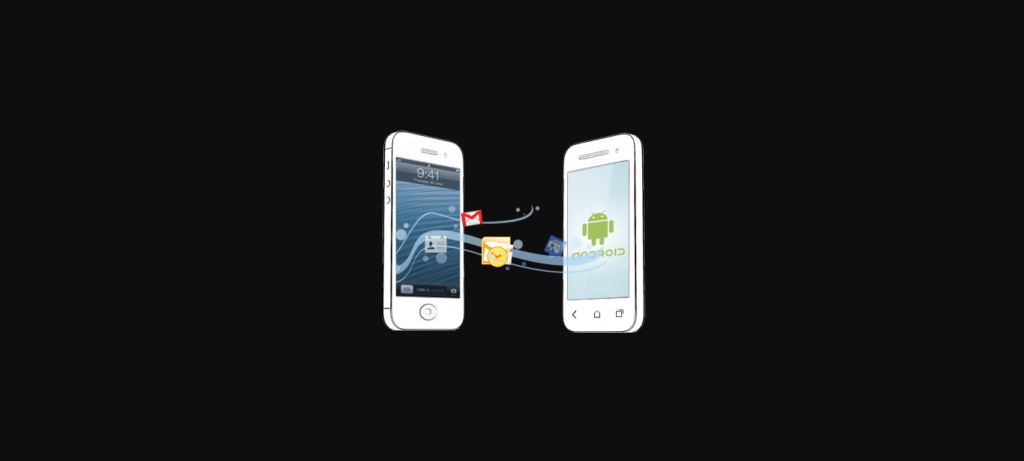
transfer data from iphone to android
IPhone being the most popular phone of the era has many advantages and perks but these perks also cost much and there comes the time when you need to switch to android, maybe for any reason. There may arise the question in mind that “How to transfer data from iPhone to android or transfer android to iPhone ?”. Your mobile phone is a hub to many personal things like your life events, precious moments, friend’s hangout, family cheering, and birthday surprises.
Visit: iPhone 6 won’t turn on
You carried along a lot of captures with you on your mobile phone. It is your music player, driving partner, radio station, video player, your GPS, your diary, contact book and much more. A thing which carries so much is hard to change as definitely you won’t want to lose your data. Apple to android transfer is a big panic question but hopefully, we have found out ways for you through which you can easily switch to android without losing any of the iPhone data.
Read the article to the bottom so that you can have a safe data transfer iPhone to android.
Let’s go method by method and learn how to transfer data from iPhone to android and transfer from android to iPhone:
Contacts:
Definitely contacts are the most important assets and here I am listing down almost 5 ways to transfer contacts information from iPhone to Android.
Visit: iCloud unlock free
Method 1 – Mail or Share contacts:
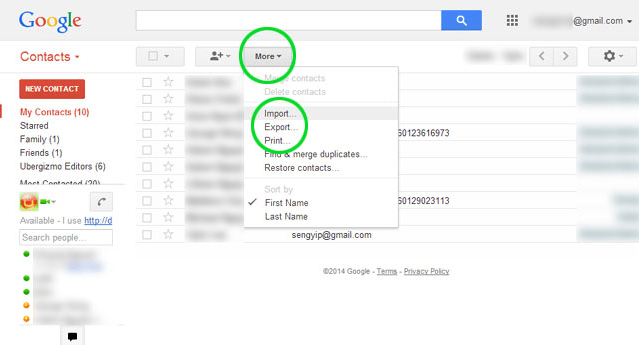
Mail or Share contacts
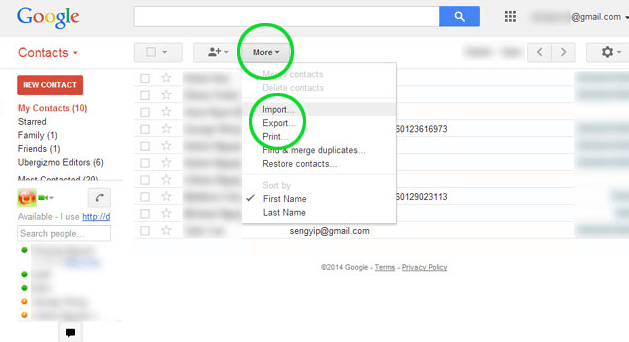
Mail or Share contacts
If you don’t have a large number of contacts collections then this option works well. Reach out to the contact and opens it up and select the “Share contact” option. Then click on the mail icon. In this way, your contact will be saved on email.
Method 2 – Use iCloud:
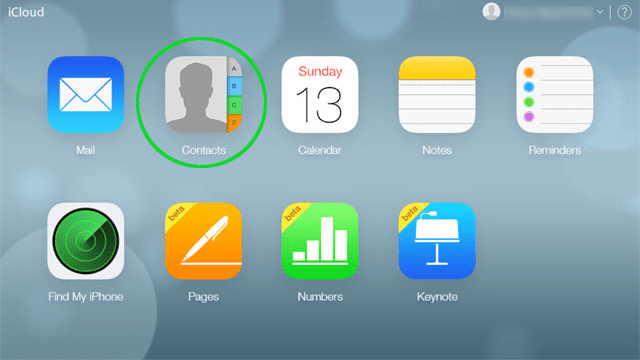
Use iCloud

Use iCloud
iCloud is another good option to back up the data. Using your PC or laptop you can easily make the VCF file of selected contacts. This VCF file can be copied to local storage of Android and contacts can be imported from the import option in Contacts.
Method 3 – Use the Backup App:
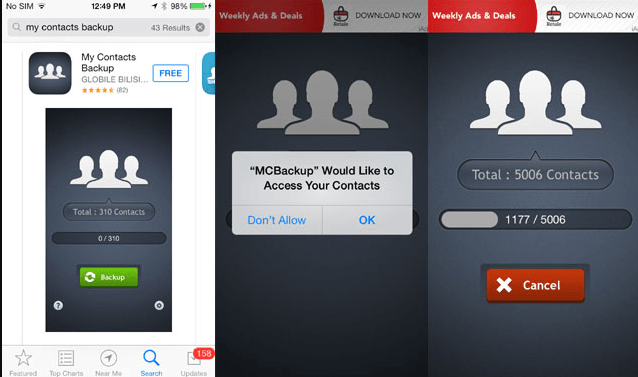
Use the Backup App
There also many apps available in the market that can do all backup work for you. Simply download them and launch then. Such apps take all contacts and generate VCF files of them which can be imported in Android phones later on.
Method 4 – Backup contacts to Gmail:
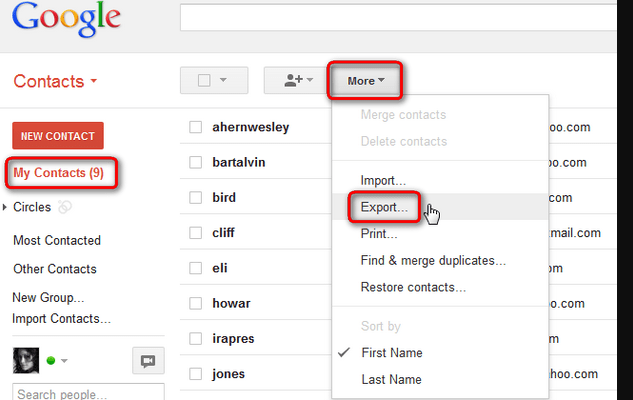
Backup contacts to Gmail
This is a pretty most authentic and reliable way of transferring data from iPhone to Android. VCF file of exported contacts that you have generated using iCloud can be imported into your Gmail. Just Login to your contact and click contacts under the Gmail logo where there will be the option of importing contacts. When you will sync this Gmail with your Android phone, your all contacts will get automatically appear.
Method 5 – Use iTunes:
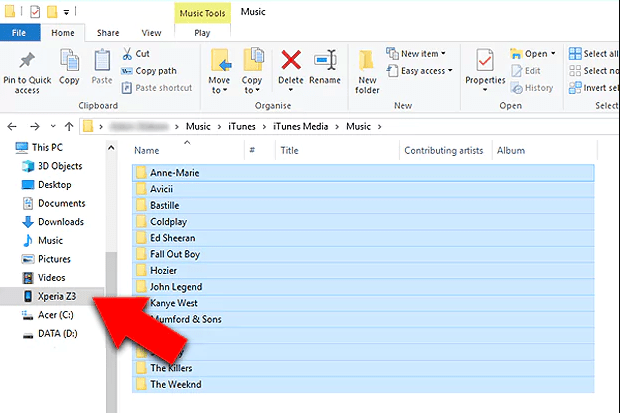
Transfer music from iPhone to Android using iTunes
It’s another way that can be work when none other works out. Just download it on your PC and connect the phone to it. In iTunes, there would be an option of a phone summary page where click on google contacts on “Sync Contacts With” check. There you go with all the contacts exported to Gmail.
Transferring Images or Videos From iPhone to Android:
The pictures and videos are the most important asset and no one wants to lose them. We are offering a number of ways for images and videos to safe and sound iPhone to Android transfer.
Method 1 – Simply Drag and Drop:
Connect your iPhone and Android with your PC with power cable and drag n drop images from the iPhone gallery to android.
Method 2 – Transfer images to PC:
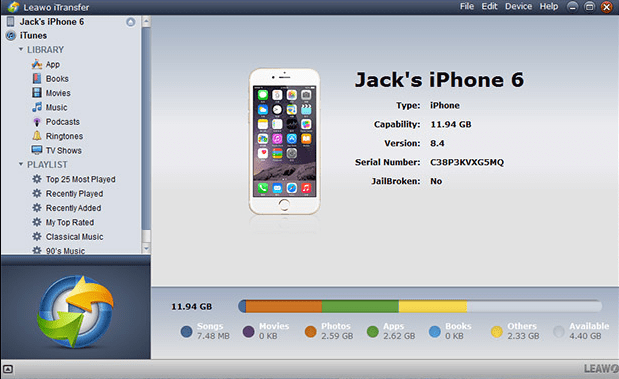
Transfer images from iPhone to PC
Connect your iPhone simply to your PC via cable and right click the portable device. From the popup menu click “Import pictures and videos”. Transfer Images from the iPhone will be scanned and imported to the “My Pictures” folder.
Method 3 – Use App:
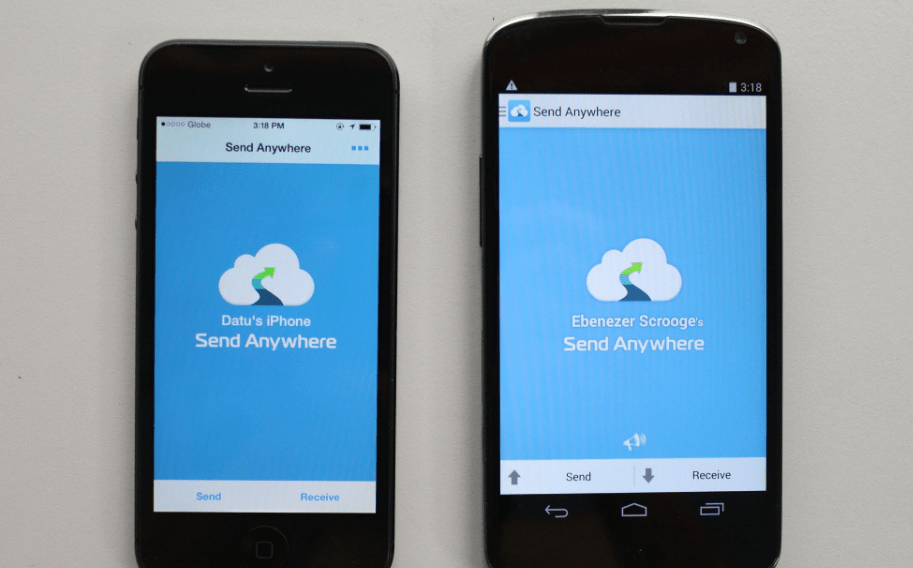
Transfer images from iPhone to Android using an app
Well, there are many apps available in the market today which will assist in safe and sound transfer data from iPhone to android. One of the most famous and easiest of them is “Gihosoft mobile data transfer software”. Just install this software on your PC and connect both iPhone and Android phones with it. Phone to Phone transfer option will assist you in transferring all photos and videos to android.
Transfer Music From iPhone to Android
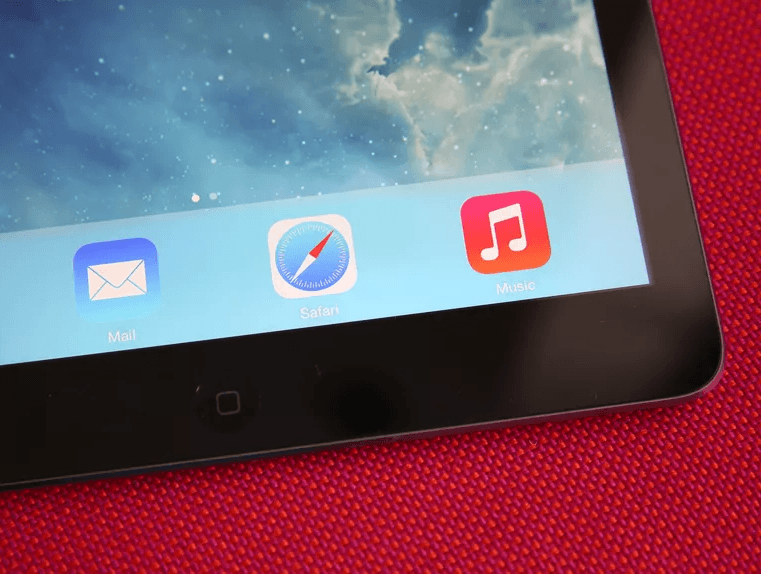
If you are a music lover then surely you will have a collection of songs of your favorite genre into a library. No music lover would ever want to lose it. So here we are devising up the ways which will assist you in music transfer data from iPhone to android.
Method 1 – Use iTunes:
Syncing all your music to iTunes will give you a smart backup of all music libraries. Just open the iTunes in your PC and attach the iPhone to it. Then sync all your media with it. Connect android with PC and under the library section of iTunes and copy paste all the music to your android and then you can easily transfer data from android to iPhone.
Method 2 – Use App:
Out of best data transfer apps, there is one name “Touch copy” which offers the most reliable and easy way of music transfer from iPhone to android. Download ‘Touch copy” on your PC and run it with mobile connected. This software will load all your music libraries, just hit “Backup all” and backup all data in a folder in PC which will be later copy paste to Android.
There is another App that can be used for music transfer named “ dr.fone – Switch”. This app also operates on PC and loads the interface of both the mobiles connected. You can easily select data from one mobile and can transfer it to others.
Method 3 – Calendar:
Calendars are also as important as contacts and their transfer also becomes necessary sometimes. Check out some of the ways that can help you in doing so.
Method 4 – Use Google drive:
Google drive is the best partner to keep all the things in it. Just install it on your iPhone, open it with your Google account. Go to the menu bar and click “Back up all”. Your all data will be backed up to drive. When you will download drive on Android, you will get all the data back and now you can transfer data from iPhone to Android easily.
Method 4 – Use App:
Third party App like “Touch Copy” is again great in transferring data from iPhone to Android out calendars. You just need to open mobile data through it, and under the calendar tab just click “Copy as vCard” and save it. Now open your Google homepage and access apps by clicking the grid icon on the top right corner. Open calendars and import just created vCard file by clicking the “+” button. Sync same google account on your android and import saved calendars.
Others:
To deal with all other types of media, it is recommended to use software for transferring data from iPhone to android and PC, then copy from PC to Android if possible.